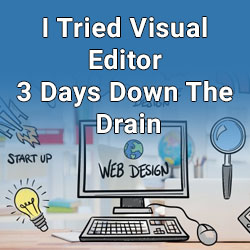
We all want to be able to edit content on our own website without a need to call a developer. Right!?
In fact, in today’s day and age it’s almost implied that you would be able to control content of your own website without a need for a third party. Even though many websites do have ability for user to control content in one way or another, vast majority of sites still require a developer even to make minor edits. In this short article I want to share my struggles when time has come for me to try “Do It Yourself” plugins. At the end of this article you will learn what I use as my bullet proof, customer happy content editing plugin.
No matter how you spin it, it’ll still come down to plugins when we are talking about Word Press websites. There are thousands of plugins out there that are giving their best shot at providing the best user experience. You can google those on your own terms to compare and contrast those. Usually good information is near impossible to find online among thousandths of articles that are typically SEO optimized to insanity which makes content fairly hard to read, and they are sponsored via affiliate links. This article however is put together out of my effort to grow my company and I am openly sharing info with the community.
High and low, everyone big and small, even WP itself has developed their own visual editor to help users edit the content. I myself have fell into the illusion that I can forget my programming skills and simply visually create websites much faster and easier. I ordered trial versions of Beaver and Thrive Architect editors. Yes, I do only premium plugin versions. First off, I didn’t like the size of the plugin. HUGE!!! That was expected. Plugins that allow visual editing, can’t come small.
Launched Beaver and started building my first page. Tell you the truth I didn’t like it. I could code faster then learn how to use their interface. A full day of frustration trying to grasp how to stretch it to do what I wanted I simply closed out of it, coded it by hand in the fraction of the time. The level of frustration that I experienced had created a rather sower taste in the back of my mouth that prevented me from touching it ever again.
Thrive here I come. I really liked the look and feel of their interface. Things were a ton more intuitive and easier to navigate. I could complete more complex edits which were rather difficult to do with Beaver. I loved it. I decided to export HTML code of the page I’ve just build to make sure that I can backup the website reliably incase Thrive goes out of business. That’s when **** hit the fan. Ok yes, I am exaggerating a tad. Really, I could only export their short-code lists which I couldn’t really unpack. If Thrive disappears I’d be in trouble. One could argue that I can simply export HTML directly from the browser. Yes, I could, but I love to have neat little files in a system that are easy to rebuild a website if something goes down. I don’t want to dig through raw page HTML code extracting page content that will need to be re-modified into a template if I was to stop using Thrive.
Realizing what a backup restoration crisis I’d face. This really put a damper on my excitement. I still had faith in Thrive Architect through. I could trust that it’ll be around. Certainly, it’s the leading page builder that far surpasses in my opinion all page builders that are available. The last straw that was a deal-breaker was mobile responsiveness. I know majority of people think that mobile friendly websites just come together magically. Thrive Architect had created 3 screen sizes where you can modify elements to specific screen size. It’s complexity that can’t be simplified. Really, things don’t just become mobile friendly by accident. Work goes into each and every screen size.
Now I’m picky about mobile friendliness. Really picky. Everything HAS TO BE PERFECT on EVERY screen size. Yes, you heard me correctly EVERY SCREEN SIZE. When I design a website, I take my screen and slowly start shrinking it to see how content jumps around to reorganize itself in nice formats. All of the websites that I’ve ever designed have at least 5 screen size jumps that it goes through. So, I am effectively building 5 websites. Thrive Architect has only 3 screen size jumps. That’s a problem. When I’ve spent half a day building a page, I started shrinking the width slowly to see how the page would respond. It didn’t respond too well.
The area between the screen jumps had elements overlapping, cut out and falling outside of the borders. There was no possible way to make those specific areas mobile friendly with Thrive. My love for visual editing that Thrive had offered had made me into a blind fanatic. I looked into a possibility of adding HTML blocks and embedding my own code with CSS custom styles to allow for elements that were braking on critical screen width jumps. I’ve spent 2 days breaking my head over tricks on how to overwrite conditionally styles of Thrive, add my own custom html scrip library. By the end of the second day I was forced to look at the bigger picture.
I realized that I could have programmed that page in about 3 hours max. I realized that I’ve spent 2 days full time trying to make Thrive work for my business. At the end of the second day I deleted thrive and rebuilt the page ground up in a matter of 2.5 hours!
I went back to my bellowed method of making website user friendly by using Advanced Custom Fields ACF for short. It’s a fairly small and slick plugin that allows developer to create new fields in the native WordPress administrative panel to be able to easily add or change content of a complex website page that is programmed using a template file.
ACF fields is loved not only by me, but primarily by my customers, giving them ability to manage pages of unlimited complexity by keeping all of the complexity within theme file and bringing out elements that might need to be updated through ACF plugin.
As a side effect of the slick administrative panel, and fairly small but powerful plugin composition, website load speed is lightning fast, bullet proof, can easily be backed up and restored even if ACF fields stops existing. It’s possible to re-create same fields using a bit of programming.
I still think that Thrive and Beaver are helpful plugins for people who are starting their business and can’t afford to get a developer. I think these platforms just need to incorporate the changes that I’ve outlined in this article, and that is when we will probably see next transformation of website development tools.
This article was in no way sponsored by any organization. I simply laid out my experience, flat, no bias.